Welcome to the tutorial. On this page you can find out how to activate the Russian Version of a steam game with ease. The tutorial can be completed within approximately 5 minutes.
We recommend that you watch our Video Tutorial while using the resources below to help you follow the tutorial.
Text Instructions: (Read this in conjunction with the video tutorial)
1: First you will need your CD Key. You can purchase a CD Key for many steam games HERE. After your payment, please collect your purchased activation code on our online delivery system called Autokey, here:
| Click here to visit |
2: Now that you've got your CD Key, you will need to activate it using a Russian IP Address. You can get a russian IP address using a free and simple tool called a VPN. To get a free russian VPN, first you will need a very small free peice of software that will allow you to connect. The software is called 'OpenVPN'. You can download OpenVPN by clicking HERE. After downloading, you will need to install the software. Install it as detailed in our Video Tutorial.
3: After installing the software, you will need to get a free VPN service which you can connect to. You will be using a free trial of a VPN service called 'InCloak'. In order to get your VPN files, you need to do the following:
3: Start the OpenVPN software by navigating Start -> All Programs -> OpenVPN -> OpenVPN GUI (run as ADMIN!)
3: In the windows tray at the bottom right corner of the screen, right click the OpenVPN icon, and navigate
inCloak.com Russia, Saints-Petersburg (or any other russian server that is listed)
-> Connect
3: After the program connects, the computers in the tray icon will turn Green. Now start steam and log in.
3: After you have logged into Steam, navigate
Games -> Activate a Game on Steam -> Next -> I Agree
4: Enter your product key that you received from Autokey.
4: Press Next
4: Activation done! Now that you have activated your product, you should disconnect from the VPN. To do this, go to the tray icon for OpenVPN in the bottom right corner of your screen, right click it, and press 'Exit'.
5: All done! You can now begin downloading and playing your game on Steam. You will not need to use a VPN any more! Once activated the game will function in all regions and all languages.
We hope you enjoyed our tutorial and found it helpful. We would really appreciate if you LIKED US ON FACEBOOK. You can also check out some great prices on the latest games at our CD Key Store HERE.
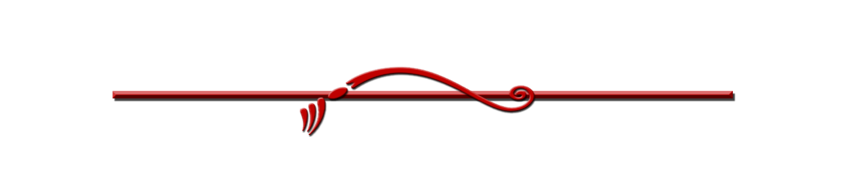
| Show your appreciation! PLEASE LIKE US ON FB |